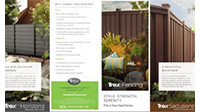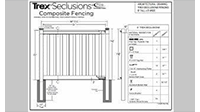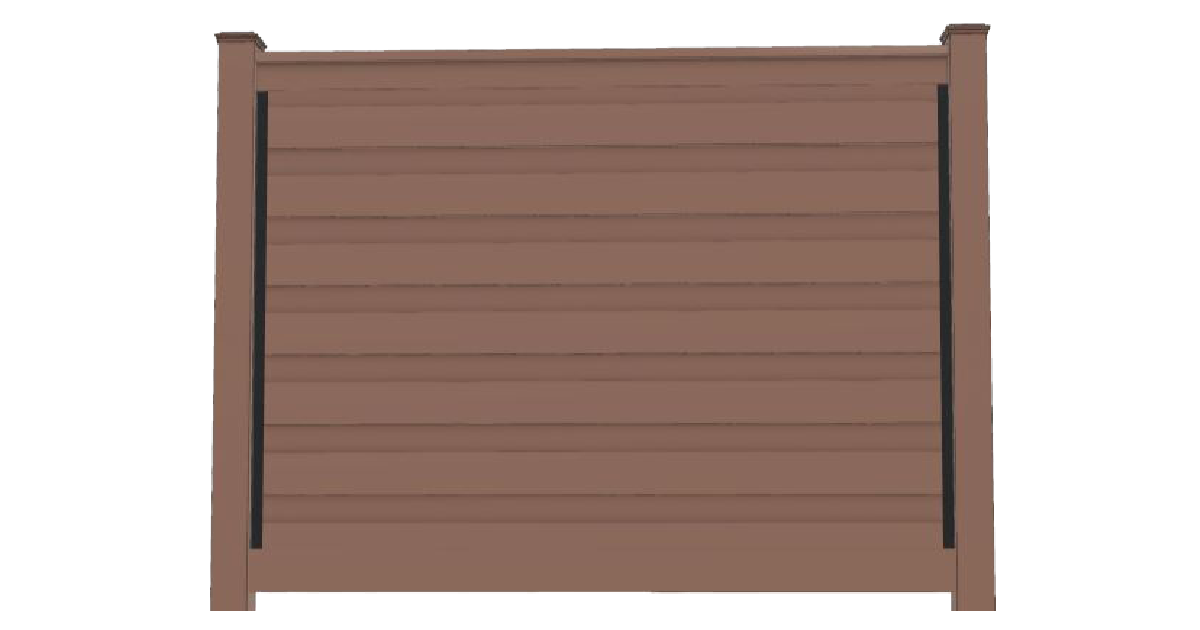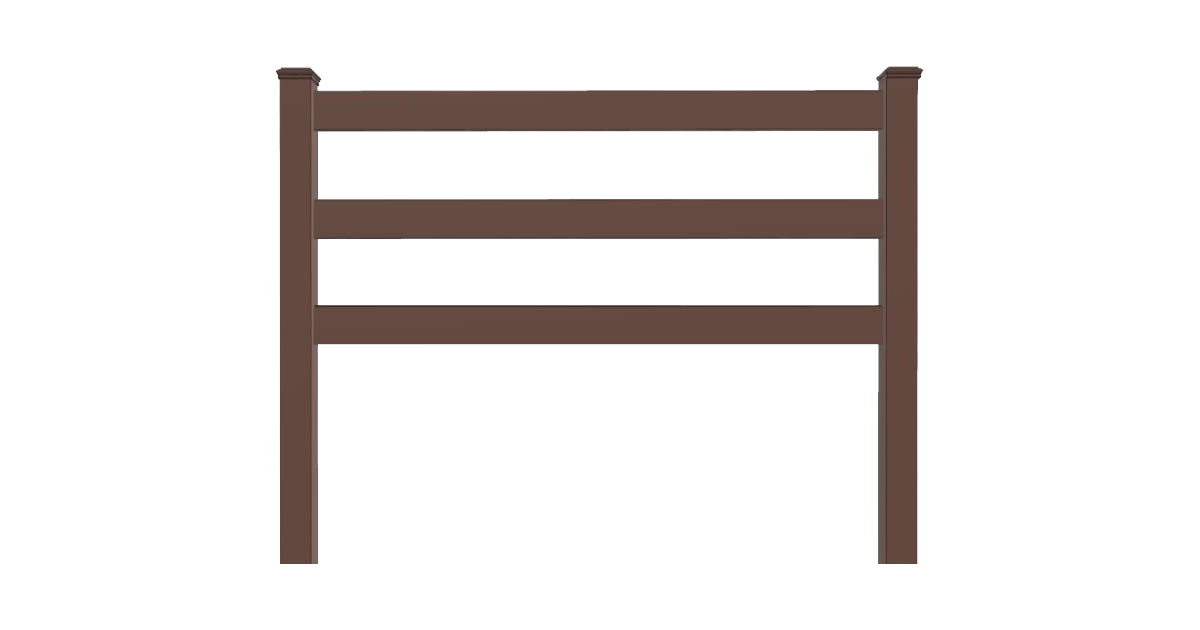3D Models
Pick the 3D model you wish to see by selecting the dropdown at the center. At the bottom you can select through our Augmented Reality section if you’re viewing this through a phone to give you an idea of what the fence would look like installed in your property.
Select 3D Model:
Augmented Reality for Mobile Phones
On your phone or tablet apply the following instructions:
- Works best if you’re outside in an open space, scaling will not work right indoors.
- To use the AR click on one of the images below, it will take you to 8thwall.com where you’ll have to click “Launch”
- It will take a few seconds to load, depending on your internet speed
- Once uploaded you can select any of the three colors
- To walk up to it try keeping all or most of the model on the screen, otherwise it can start moving forward as you walk
- Using two fingers you’re able to move, rotate and resize.
- Model defaults close to 6ft outside, but depending on the environment it might need to be scaled up or down
In this way you’ll be able to see a 3D through the camera of your phone and get an idea of what it would look like installed in your property.